Building a Website Screenshot API with Puppeteer and Google Cloud Functions
· 4 min read
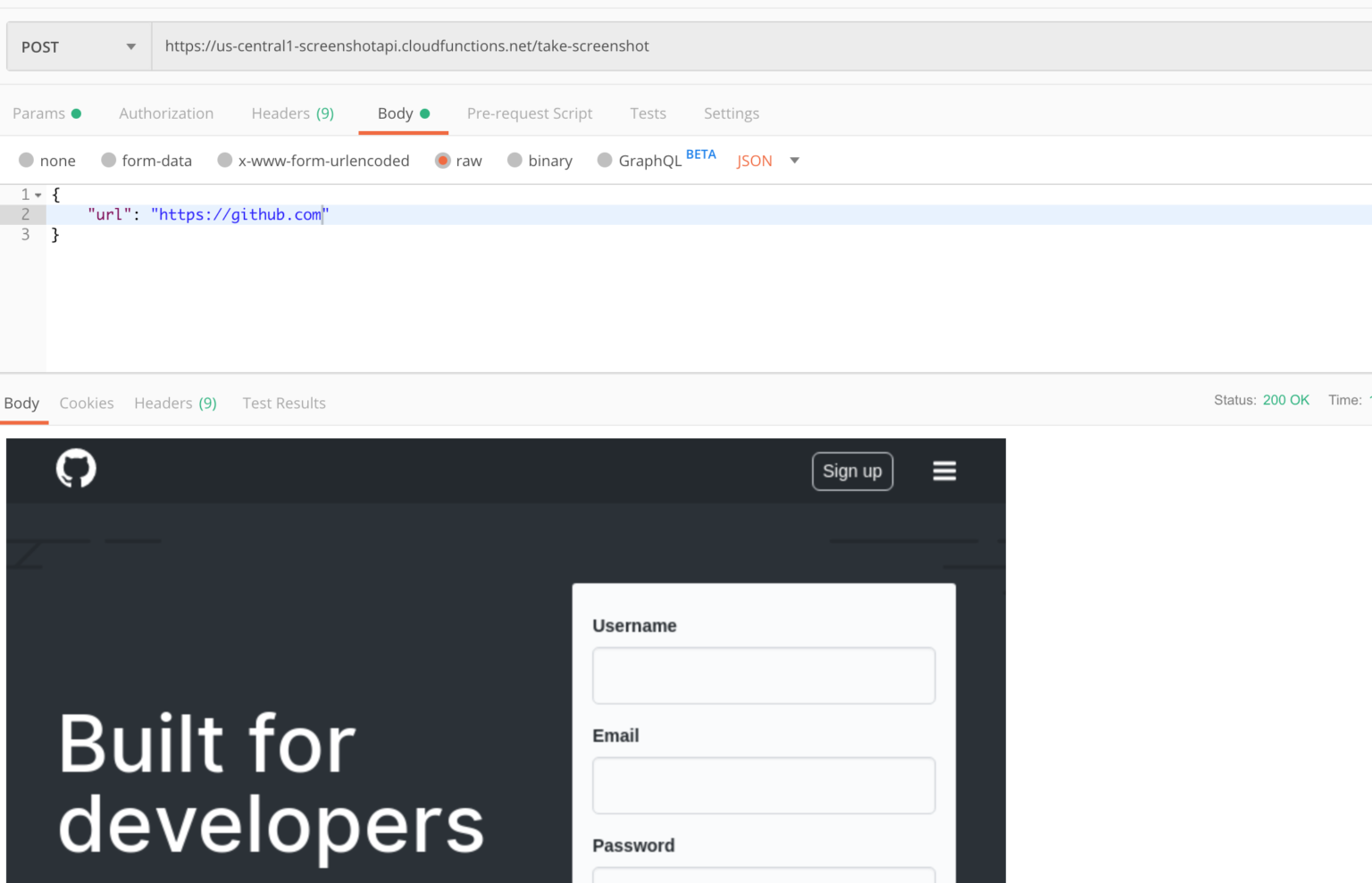
In this blog post, I describe the steps I took to set up this API, let's dive in!
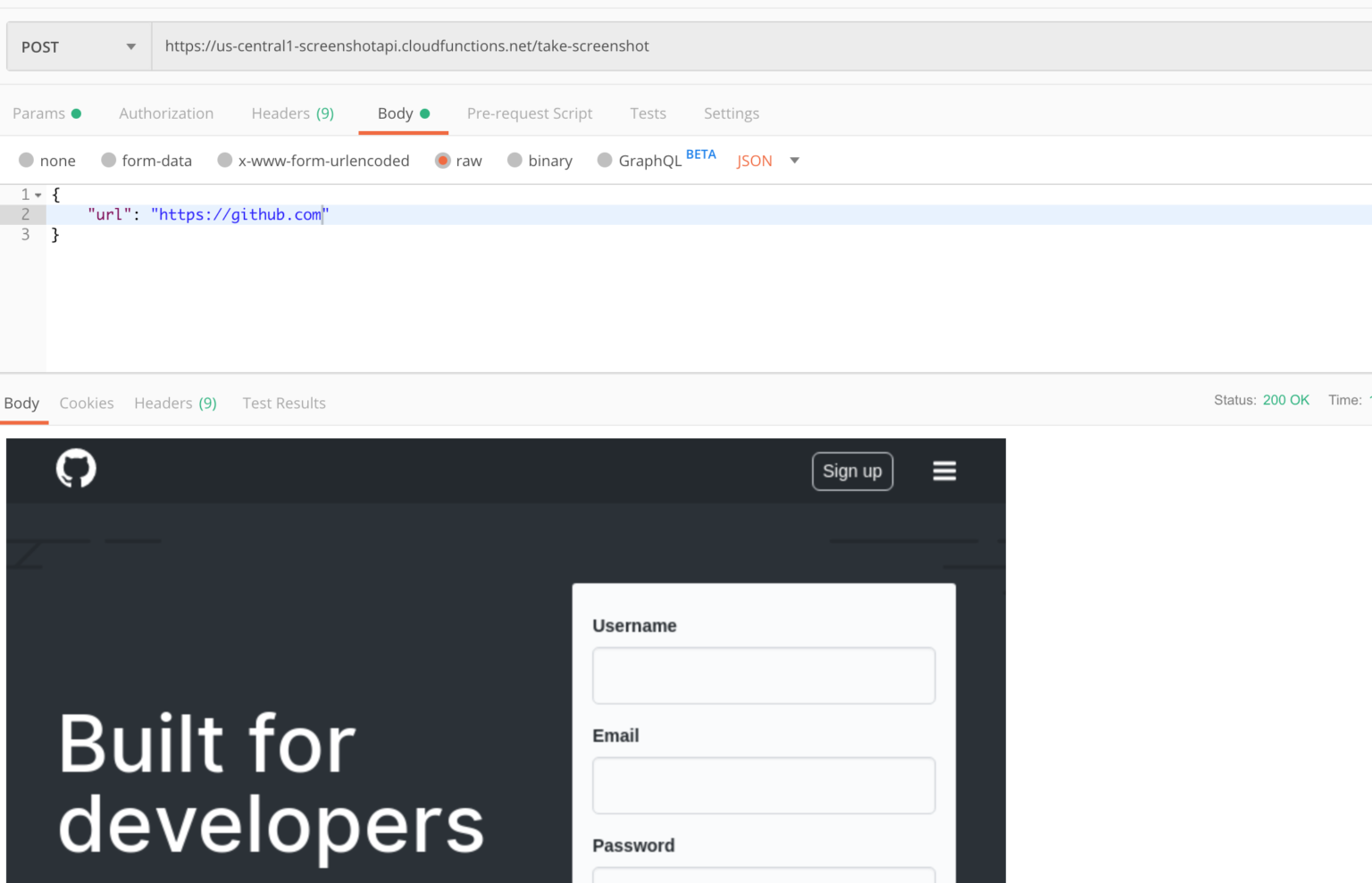
In this blog post, I describe the steps I took to set up this API, let's dive in!